- Home
- HP Envy 360 15T-CN100 Battery Replacement Guide
HP Envy 360 15T-CN100 Battery Replacement Guide
Approximate repair time: 20 minutes
Difficulty level: Easy! Requires minimal disassembly and only basic tools.
If your HP Envy x360 m Convertible (Model Envy 360 15T-CN100) isn't holding a charge or won't charge, use this guide to replace the battery.
A faulty battery does not charge the computer or does not hold a charge for long. If the battery is dead, the computer might not even turn on.
Preparation before replacement ( battery . Toolkit)
Before starting, make sure all external connections are unplugged and the computer is turned off.
Step 1 : Peel the rubber covers
Attention :Make sure the computer(Envy 360 15T-CN100) is turned off, and remove all cables.


- Set the laptop face down.
- Peel back the grey screw guards, along the top and bottom edge of the back case. It may be helpful to use a spudger to get started.
- Peel slowly to avoid tearing the rubber covers.
Step 2 : Remove the screw


- Using the Phillips #0 screwdriver, remove the seven 5mm screws from the back case.
Step 3 : Slowly pry open the back cover


- Pry open the seam of the back cover using the Opening Tool.
- While using the tool, place a pick at each corner of the computer (be careful and do it slowly).
- Once all the corners are slightly lifted, carefully pop off the back cover.
Step 4 : Remove the old battery and replace it with a new one, close the back cover, and you're done!


The battery rests above the trackpad and connects to the black port with the gold pins at the bottom right corner of the motherboard.
Remove the screws around the perimeter of the battery holding it down with a Phillips #0 screwdriver.
Disconnect the battery cable from the motherboard.
Remove the battery by lifting it out of the laptop(Envy 360 15T-CN100) case.