By HP-BATTERY Updated on June 20, 2025

The battery inside a laptop is the most crucial component for ensuring its normal operation. If the battery life of your HP Elitebook 850 G5 G6 is short, please refer to the following battery replacement guide. During the entire replacement process, be extremely cautious to avoid damaging the delicate electronic components inside the laptop.
Tool Preparation: Phillips screwdriver ; Plastic pry bar ,New backup battery(Buy our EliteBook 850 G5 G6 laptop battery, we will give you a full set of installation tools)
Environmental Preparation: Choose a clean, tidy and stable desktop to avoid debris falling into the notebook during the replacement process. At the same time, please wash your hands to prevent static electricity or dust on your hands from damaging electronic components..
Shut Down and Disconnect Power: Turn off the laptop and disconnect all external power sources, including the charger, USB devices, etc. Replacing the battery while the laptop is on or powered can cause a short circuit and damage the computer hardware.

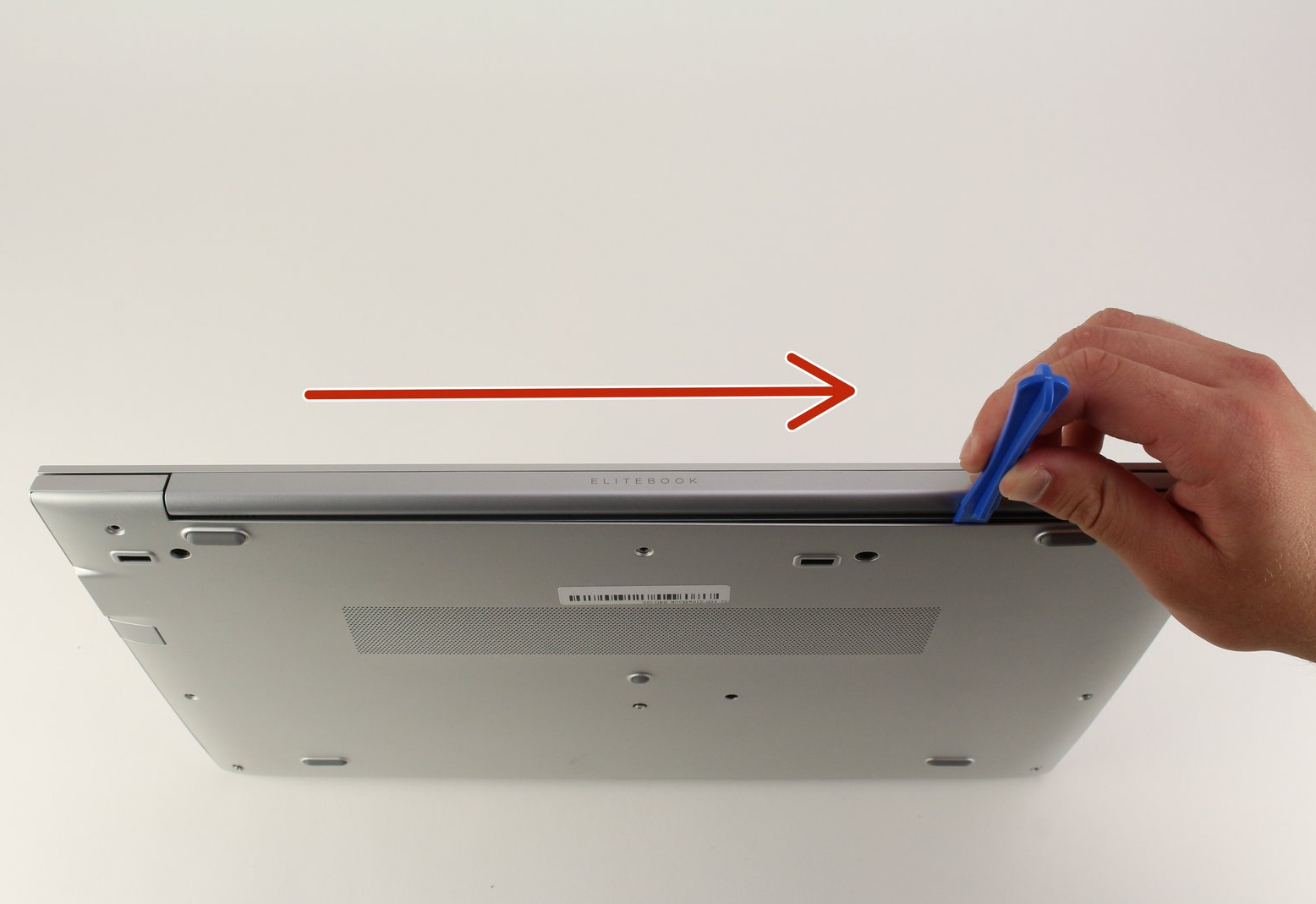





After confirming that the battery is installed correctly, put the back panel back on the laptop, align the clips and screw holes, and then use a screwdriver to tighten all the screws to secure the back panel.
Appearance Inspection: Check the appearance of the laptop to ensure that the back cover is installed smoothly, the screws are tightened, and there are no looseness or gaps. Boot Test: Connect the charger, then press the power button to turn on the laptop and check whether it can start normally. After entering the system, check the battery status to confirm that the new battery is recognized by the computer and can charge and discharge normally.
During the entire replacement process, since the back cover needs to be completely removed and the internal electronic components of the laptop will be exposed, be sure to operate with care. Especially when removing the cable connector, avoid pulling on the cable to prevent it from breaking, which may affect the normal use of the laptop. If you encounter any problems during the replacement process, it is recommended to contact a professional repair technician for assistance in a timely manner. This guide covers the entire process and key points of battery replacement. If you think certain parts need to be supplemented or have other modification suggestions, feel free to let me know.
If you want to learn more about HP-battery, please visit:https://www.hp-battery.com/faq.html