
Availability : In stock
Battery Type : Li-ion
Voltage : 7.7V
Capacity : 41Wh
Color : Black


Availability : In stock

| Microsoft A50 battery specifications | |
| Availability: | In stock |
| Battery Type: | Li-ion |
| Capacity: | 41Wh |
| Voltage: | 7.7V |
| Color: | Black |
| The condition of the product: | Band New |
| Guarantee: | 12 Months |
Welcome to our HP-BATTERY, your one-stop shop for the highest quality Microsoft A50 laptop batteries. Our brand new 41Wh replacement Microsoft A50 Li-ion battery is designed to ensure optimal performance, constructed with high-grade cells from Samsung, LG, and Panasonic. The battery pack's casing is made of non-flammable and extremely robust plastic that is both fire-resistant and durable when dropped from low heights.
A lot depends on the type of A50 battery you use for the laptop. In fact, having a good-quality battery like Microsoft A50 Laptop Battery is all the difference between a long-lasting and a faulty laptop. Besides that, a bad battery can cause your laptop to overheat and ultimately suffer damage.
That is why we ensure that you get the best laptop battery because it will increase the efficiency of your laptop profoundly. Moreover, it is quite dangerous to use a battery that is not compatible with your laptop. It can cause hardware malfunction also.
Lapalfa provides its customers with the best quality batteries A50 on the market. Parallel to that, all our batteries are Li-ion and have passed all the necessary certifications.
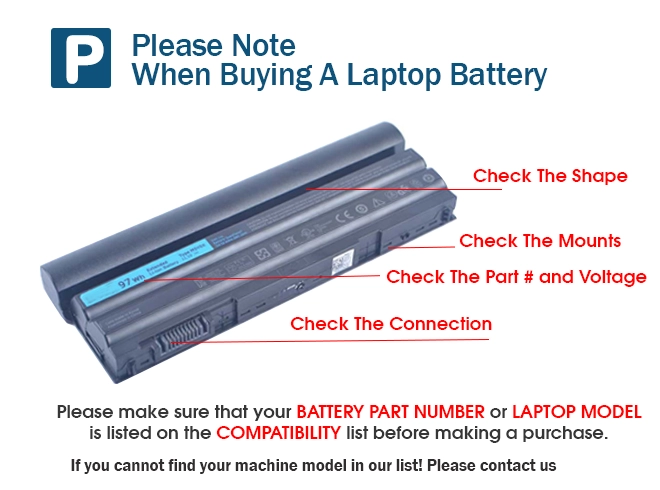

SALE OF BATTERIES